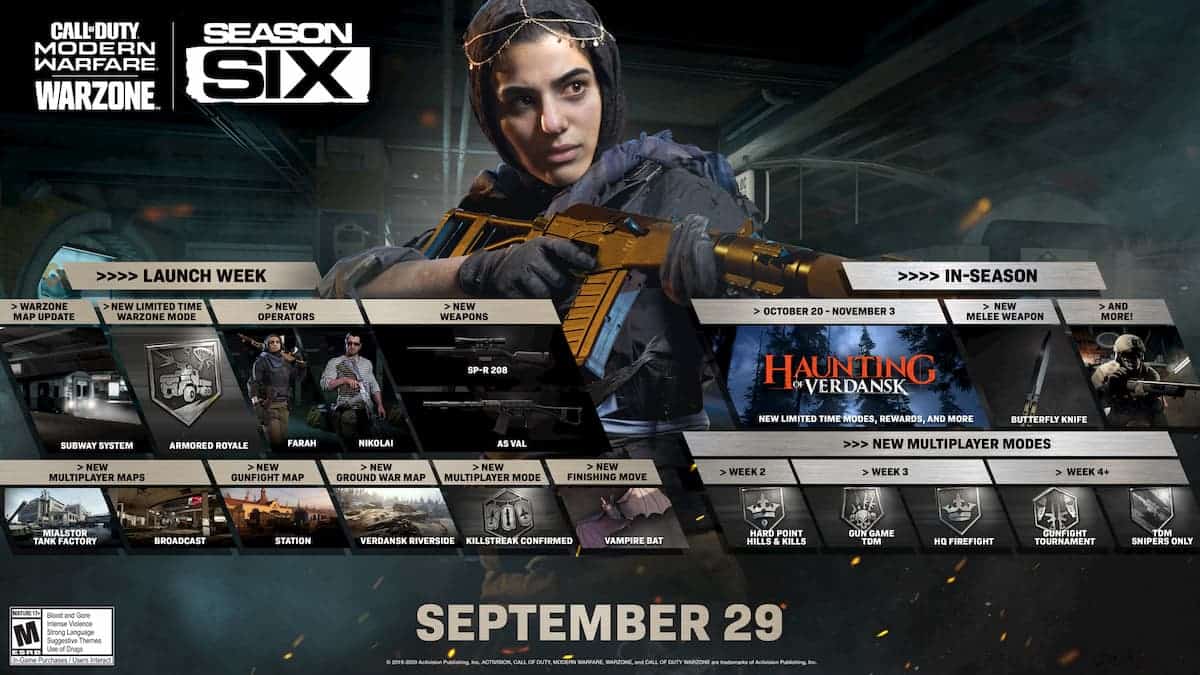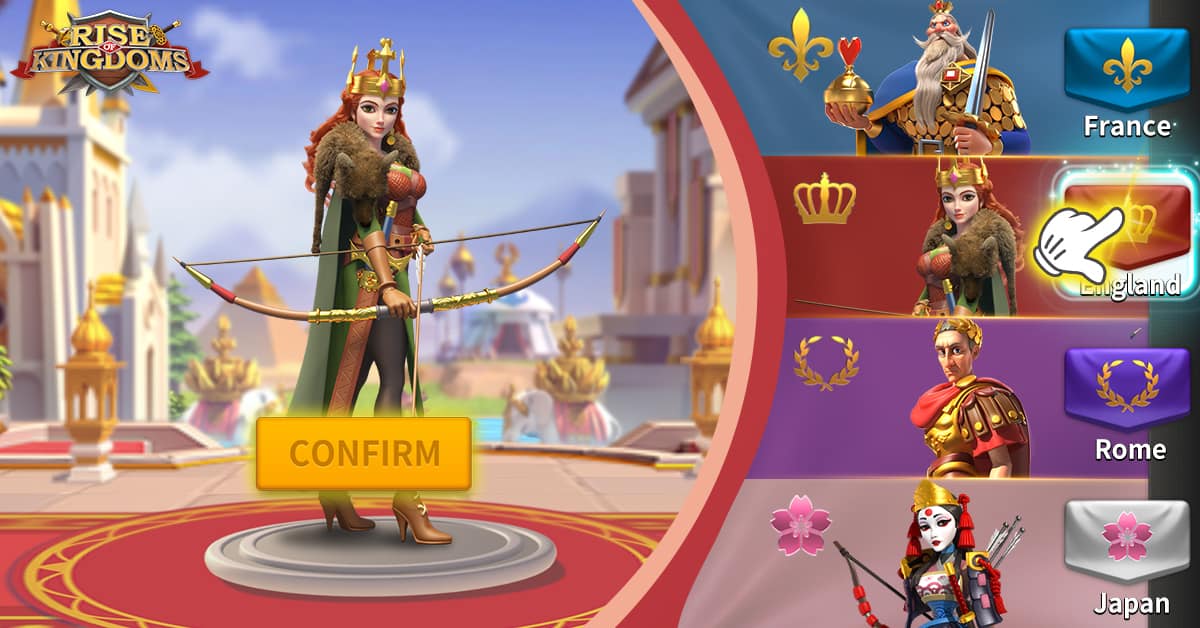How to fix all PS5 error codes

Image via Sony
PlayStation 5 is the latest console released by Sony but just like in every other console, errors and bugs are expected to occur. Since it can be complicated to determine what has caused the error; therefore, this list can make your work easier by helping out in understanding the cause and potential fixes before it gets frustrating.
Fix Error Code WS-116522-7
This error is caused when the system software has failed to update, and the troubleshooting methods to fix it are:
Update via Internet
- Restart your PlayStation 5 and connect it to the internet via a wired connection and configure your network settings.
- If you are updating via Wireless connection, try to bring the PlayStation 5 as close to the modem or router as possible and remove objects interrupting the connection.
- Turn off your modem or router for at least 5 minutes and then restart.
Update via USB Storage Device
- Download the latest version of the system software and ensure that the file name and save location are correct.
Update with Game Disc
- Ensure there are no smudges, fingerprints, or scratches on the disc; and if you find any, then clean the disc with a soft clean cloth such as glasses cleaning cloth and wipe it from the center to edges.
Fix Error Code WS-116420-4, WV-109146-1, NW-102650-4, NW-102417-5, CE-113212-0, WV-109153-9, CE-105799-1, WV-109144-9
The reason for encountering the error code WS-116420-4, NW-102650-4, NW-102417-5, CE-113212-0, WV-109153-9, or WV-109146-1 is that the console cannot connect to the server and here are the possible fixes:
- Check if the PSN network status page is under any maintenance or if there is any server failure.
- Restart your PlayStation 5 and connect to a wired connection and configure your network settings.
- If trying to use a wireless connection, try to bring the PlayStation 5 as close to the modem or router as possible and remove objects that can interrupt the connection.
- Turn off your modem or router for at least five minutes and then restart.
- Contact your router vendor to update the firmware of your router.
- Try opening TCP: 80, 443, 3478, 3479, 3480 and UDP: 3478, 3479,49152~65535 ports. You can contact your ISP for help with port opening and router settings.
- In the network settings, try to set up a static IP address manually to improve it.
- Try changing DNS settings temporarily by going to DNS settings in the Network Settings, and configure them with the number of the public DNS that is free and open to the public by companies or organizations.
If the fixes mentioned above don’t work, the line is likely to be temporarily busy; leave it for a while and try again later.
Fix Error Code CE-107520-5
You will need to install the latest system software to make this error disappear and here’s how to do it:
- Connect your PlayStation 5 to the internet and update it to the latest version of system software available. If an error occurs during the update, restart your network equipment as well as your PlayStation 5, and then try to update again.
- You can also try to update via downloading the latest software in a USB storage drive from a computer with access to the internet.
- If you don’t have access to the internet, you can also update the software via disc. When you start a disc that contains a more recent version of the system software, a screen will be displayed to guide you through the update process.
Fix Error Code WS-116439-4, WS-115195-2, NP-103117-3, NP-103111-7, NP-103109-4,NP-103105-0
These errors may be caused due to server maintenance or failure, and thus, the system is unable to connect to the server. So, firstly check the server status and it is working fine; follow the steps listed below:
- Reset the Internet connection settings and run the Internet connection test.
- Turn off your modem or router for at least five minutes and then restart.
- If the fixes mentioned above don’t work, try again later as the PlayStation Network might be experiencing high traffic.
Fix Error Code CE-117722-0
Error Code CE-117722-0 pops up if there is an issue with the PlayStation Now streaming connection. In this case, follow these methods:
- Check whether the connection is suitable to stream games by performing an internet connection test on PS Now.
- Restart your PlayStation 5 and connect it to the internet via a wired connection and configure your network settings.
- If you are updating via Wireless connection, try to bring the PlayStation 5 as close to the modem or router as possible and remove objects interrupting the connection.
- Turn off your modem or router for at least 5 minutes and then restart.
- Contact your router vendor and update the firmware of your router.
- If the game is downloadable, then download it to play and make sure there is enough free space available.
If you are still experiencing the issue, try again after some time, as the line might be temporarily busy.
Fix Error Code WV-109145-0, WV-109166-3
These error codes fall under the category of internet connection error and can be fixed as follows:
- Check if the PSN network status page is under any maintenance or if there is any server failure.
- Restart your PlayStation 5 and connect to a wired connection and configure your network settings.
- If trying to use a wireless connection, try to bring the PlayStation 5 as close to the modem or router as possible and remove objects that can interrupt the connection.
- Turn off your modem or router for at least five minutes and then restart.
- Contact your router vendor to update the firmware of your router.
- Try opening TCP: 80, 443, 3478, 3479, 3480 and UDP: 3478, 3479,49152~65535 ports. You can contact your ISP for help with port opening and router settings.
- In the network settings, try to set up a static IP address manually to improve it.
- Try changing DNS settings temporarily by going to DNS settings in the Network Settings, and configure them with the number of the public DNS that is free and open to the public by companies or organizations.
If the fixes mentioned above don’t work, the line is likely to be temporarily busy; leave it for a while and try again later.
Fix Error Code NW-102315-2, NW-102308-4, NW-102307-3
If there is a communication error while connecting to the PlayStation Network, you might experience this issue. In this case, follow the fixes mentioned below:
- Check if the PSN network status page is under any maintenance or if there is any server failure.
- Restart your PlayStation 5 and connect to a wired connection and configure your network settings.
- If trying to use a wireless connection, try to bring the PlayStation 5 as close to the modem or router as possible and remove objects that can interrupt the connection.
- Turn off your modem or router for at least five minutes and then restart.
- Contact your router vendor to update the firmware of your router.
- Try opening TCP: 80, 443, 3478, 3479, 3480 and UDP: 3478, 3479,49152~65535 ports. You can contact your ISP for help with port opening and router settings.
- In the network settings, try to set up a static IP address manually to improve it.
- Try changing DNS settings temporarily by going to DNS settings in the Network Settings, and configure them with the number of the public DNS that is free and open to the public by companies or organizations.
If the fixes mentioned above don’t work, the line is likely to be temporarily busy; leave it for a while and try again later.